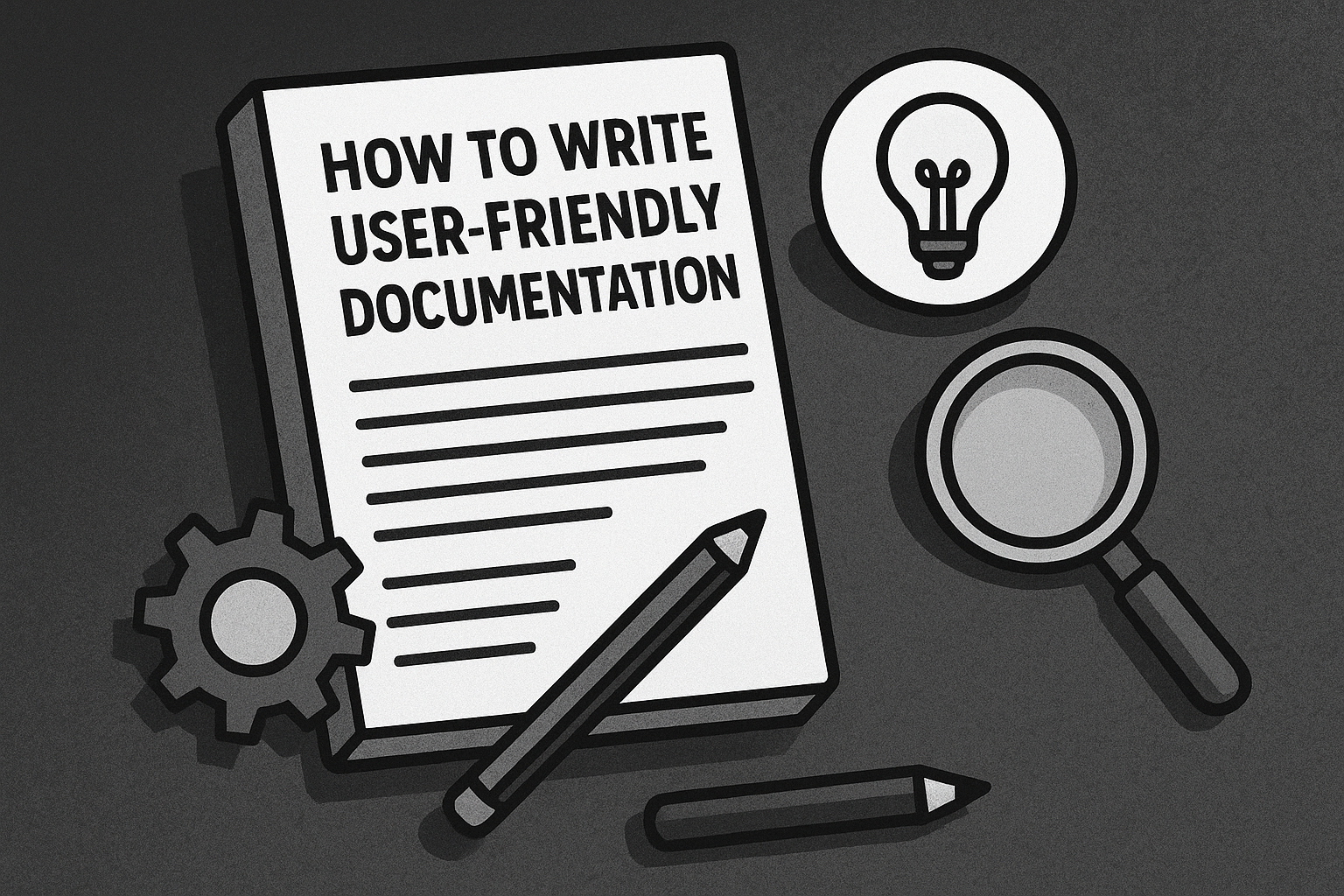
You’ve poured your heart and soul into crafting a brilliant WordPress plugin. The code is elegant, the features are groundbreaking, but have you considered the silent partner in your plugin’s success? I’m talking about documentation.
It’s not just an afterthought; it’s as crucial as the plugin itself. Think of it as the friendly guide that empowers your users to unlock the full potential of your creation.
The Make-or-Break Impact of Documentation
Ever wrestled with a plugin, feeling lost and frustrated despite its promise? Chances are, poor or missing documentation was the culprit. On the flip side, well-crafted documentation transforms a potentially confusing tool into a user’s best friend.
Good docs lead to fewer support requests, happier users, better reviews, and ultimately, a more successful plugin. Bad documentation? Well, let’s just say it can quickly turn a promising plugin into digital shelfware.
1. Understand Your Audience First
Before you even type a single word, ask yourself: Who am I writing this for? Are your users mostly beginners dipping their toes into WordPress, seasoned developers looking to extend your plugin, or a mix of both?
- Beginners need simple, step-by-step instructions with minimal technical jargon. Think of explaining how to set up your plugin like guiding someone through their first time baking a cake.
- Developers will be interested in hooks, filters, API references, and code examples. They want to know how your plugin integrates with the wider WordPress ecosystem. You might want to link them to resources like the WordPress Developer Resources.
- Advanced Users often look for specific use cases and best practices. They understand the fundamentals but want to master the nuances of your plugin.
Pro Note: You might consider structuring your documentation with clear sections for different user levels. A “Quick Start” guide for beginners, followed by more in-depth sections for advanced users and developers.
2. Structure Your Documentation for Clarity
Imagine trying to navigate a maze with no map. That’s what it feels like to use poorly structured documentation. Use headings (<h2>, <h3>, etc.) and subheadings to break down information into digestible chunks. This not only improves readability but also helps search engines understand the content, boosting your WordPress plugin documentation in search results.
For example, if your plugin adds a complex gallery feature, don’t just throw all the settings at the user. Break it down:
<h2>Setting Up Your First Gallery</h2><h3>Creating a New Gallery</h3><h3>Adding Images to Your Gallery</h3><h3>Configuring Layout Options</h3><h3>Using the Gallery Shortcode/Block</h3>
This structure provides a clear roadmap for the user.
3. Use Simple, Plain Language
Resist the urge to sound overly technical. Your goal is to communicate effectively, not to impress with jargon. If a technical term is unavoidable, explain it simply. Imagine you’re explaining your plugin to a friend over a cup of tea here in Sylhet.
As the renowned writing expert William Zinsser wisely said in “On Writing Well”:
“Clutter is the disease of American writing. We are a society strangling in unnecessary words, circular constructions, pompous frills and meaningless jargon.”
This holds true for technical writing as well.
4. Add Step-by-Step Instructions
When guiding users through a process, clarity is paramount. Use numbered lists for sequential steps and bullet points for listing options or features.
Example: Setting up a popular contact form plugin might look like this:
- Navigate to
Formsin your WordPress admin menu. - Click the
Add Newbutton. - Give your form a descriptive name.
- Choose a template or start with a blank form.
- Drag and drop the desired fields onto your form.
- Configure the settings for each field (e.g., label, required).
- Click the
Savebutton. - Copy the generated shortcode and paste it into the page or post where you want to display the form.
Tip: Test your instructions by having someone unfamiliar with your plugin follow them. This will quickly reveal any areas that are unclear.
5. Include Visuals for Better Understanding
A picture is worth a thousand words, especially in technical documentation. Screenshots, GIFs, and short video tutorials can dramatically improve comprehension and reduce the need for lengthy text explanations.
Example: Instead of just describing where to find a specific setting, include a screenshot with the relevant area highlighted. For complex workflows, a short GIF showing the process in action can be incredibly helpful.
Think about it: how many support tickets could you avoid by simply including a visual that clarifies a common point of confusion? It’s a significant number, trust me.
6. Keep SEO in Mind
While your primary focus is helping users, optimizing your documentation for search engines can bring more eyes to your plugin and help users find answers even before they reach out for support.
Use relevant keywords naturally within your headings and content. Think about what users would type into Google when they’re stuck. Examples include:
- “How to install [Your Plugin Name]”
- “[Your Plugin Name] setup guide”
- “[Your Plugin Name] shortcode examples”
- “Troubleshooting [Your Plugin Name]”
If you have a blog on your portfolio site (like ahamedrasel.com), consider linking from your documentation to relevant blog posts and vice versa. This creates a helpful web of information.
7. Maintain & Update Regularly
Your plugin will evolve, and so should your documentation. Outdated documentation is worse than no documentation at all, as it can actively mislead users.
Real-life Case: Imagine a user trying to follow outdated instructions for a plugin setting that has been moved or renamed in a recent update. This leads to frustration and the perception that your plugin is broken or unsupported. Regularly review and update your documentation whenever you release a new version of your plugin.
8. Offer Downloadable & Printable Versions (Optional but great for UX)
Consider offering your documentation in a downloadable format like PDF. This allows users to access the information offline or print it out for easy reference. While not always necessary, it’s a thoughtful touch that can significantly enhance the user experience, especially for those with limited internet access.
9. Link to Related Resources
Don’t try to cover every single possibility within your primary documentation. Instead, link to other helpful resources:
- WordPress.org Plugin Support Forums: Direct users to the official support forum for community help.
- Your Plugin’s GitHub Repository: If your plugin is open-source, link to the repository for developers.
- Plugin-Specific Help Channels: If you have a dedicated support portal or knowledge base, link to it prominently.
10. Conclusion
Investing in user-friendly documentation for your WordPress plugin is not just a nice-to-have; it’s a fundamental aspect of creating a successful and well-regarded product. Clear, concise, and well-structured documentation empowers your users, reduces your support burden, and ultimately contributes to the growth and positive reputation of your plugin.
So, take the time, put on your technical writer hat, and guide your users with well-crafted words and visuals. Your efforts will be repaid with happier users and a more thriving plugin. Trust me, from one technical writer to another, it’s an investment that always pays off.
